You are viewing documentation for Flux version: 2.1
Version 2.1 of the documentation is no longer actively maintained. The site that you are currently viewing is an archived snapshot. For up-to-date documentation, see the latest version.
Kuma Canary Deployments
This guide shows you how to use Kuma and Flagger to automate canary deployments.
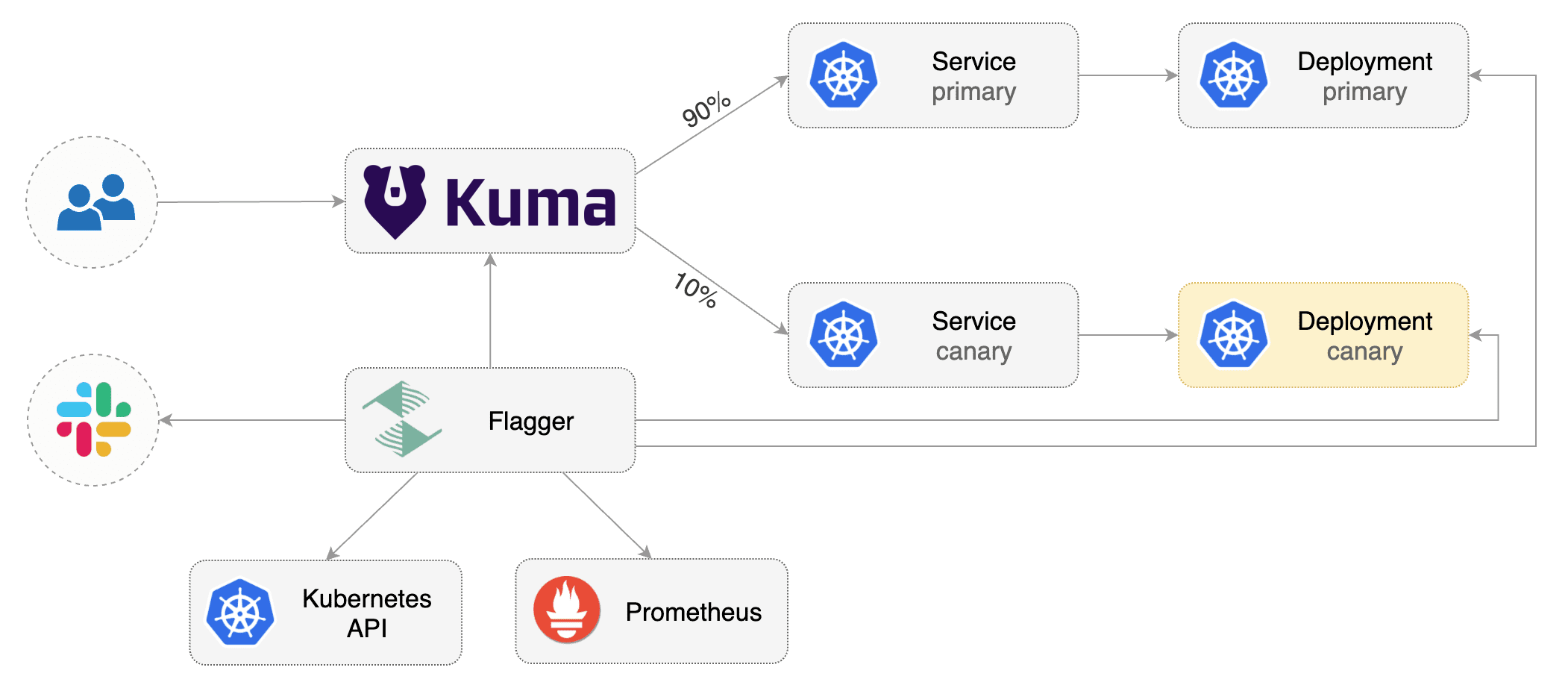
Prerequisites
Flagger requires a Kubernetes cluster v1.19 or newer and Kuma 1.7 or newer.
Install Kuma and Prometheus (part of Kuma Metrics):
kumactl install control-plane | kubectl apply -f -
kumactl install observability --components "grafana,prometheus" | kubectl apply -f -
Install Flagger in the kuma-system namespace:
kubectl apply -k github.com/fluxcd/flagger//kustomize/kuma
Bootstrap
Flagger takes a Kubernetes deployment and optionally a horizontal pod autoscaler (HPA),
then creates a series of objects (Kubernetes deployments, ClusterIP services and Kuma TrafficRoute).
These objects expose the application inside the mesh and drive the canary analysis and promotion.
Create a test namespace and enable Kuma sidecar injection:
kubectl create ns test
kubectl annotate namespace test kuma.io/sidecar-injection=enabled
Install the load testing service to generate traffic during the canary analysis:
kubectl apply -k https://github.com/fluxcd/flagger//kustomize/tester?ref=main
Create a deployment and a horizontal pod autoscaler:
kubectl apply -k https://github.com/fluxcd/flagger//kustomize/podinfo?ref=main
Create a canary custom resource for the podinfo deployment:
apiVersion: flagger.app/v1beta1
kind: Canary
metadata:
name: podinfo
namespace: test
annotations:
kuma.io/mesh: default
spec:
targetRef:
apiVersion: apps/v1
kind: Deployment
name: podinfo
progressDeadlineSeconds: 60
service:
port: 9898
targetPort: 9898
apex:
annotations:
9898.service.kuma.io/protocol: "http"
canary:
annotations:
9898.service.kuma.io/protocol: "http"
primary:
annotations:
9898.service.kuma.io/protocol: "http"
analysis:
# schedule interval (default 60s)
interval: 30s
# max number of failed metric checks before rollback
threshold: 5
# max traffic percentage routed to canary
# percentage (0-100)
maxWeight: 50
# canary increment step
# percentage (0-100)
stepWeight: 5
metrics:
- name: request-success-rate
threshold: 99
interval: 1m
- name: request-duration
threshold: 500
interval: 30s
webhooks:
- name: acceptance-test
type: pre-rollout
url: http://flagger-loadtester.test/
timeout: 30s
metadata:
type: bash
cmd: "curl -sd 'test' http://podinfo-canary.test:9898/token | grep token"
- name: load-test
type: rollout
url: http://flagger-loadtester.test/
metadata:
cmd: "hey -z 2m -q 10 -c 2 http://podinfo-canary.test:9898/"
Save the above resource as podinfo-canary.yaml and then apply it:
kubectl apply -f ./podinfo-canary.yaml
When the canary analysis starts, Flagger will call the pre-rollout webhooks before routing traffic to the canary. The canary analysis will run for five minutes while validating the HTTP metrics and rollout hooks every half a minute.
After a couple of seconds Flagger will create the canary objects:
# applied
deployment.apps/podinfo
horizontalpodautoscaler.autoscaling/podinfo
ingresses.extensions/podinfo
canary.flagger.app/podinfo
# generated
deployment.apps/podinfo-primary
horizontalpodautoscaler.autoscaling/podinfo-primary
service/podinfo
service/podinfo-canary
service/podinfo-primary
trafficroutes.kuma.io/podinfo
After the bootstrap, the podinfo deployment will be scaled to zero and the traffic to podinfo.test will be routed to the primary pods. During the canary analysis, the podinfo-canary.test address can be used to target directly the canary pods.
Automated canary promotion
Flagger implements a control loop that gradually shifts traffic to the canary while measuring key performance indicators like HTTP requests success rate, requests average duration and pod health. Based on analysis of the KPIs a canary is promoted or aborted, and the analysis result is published to Slack.
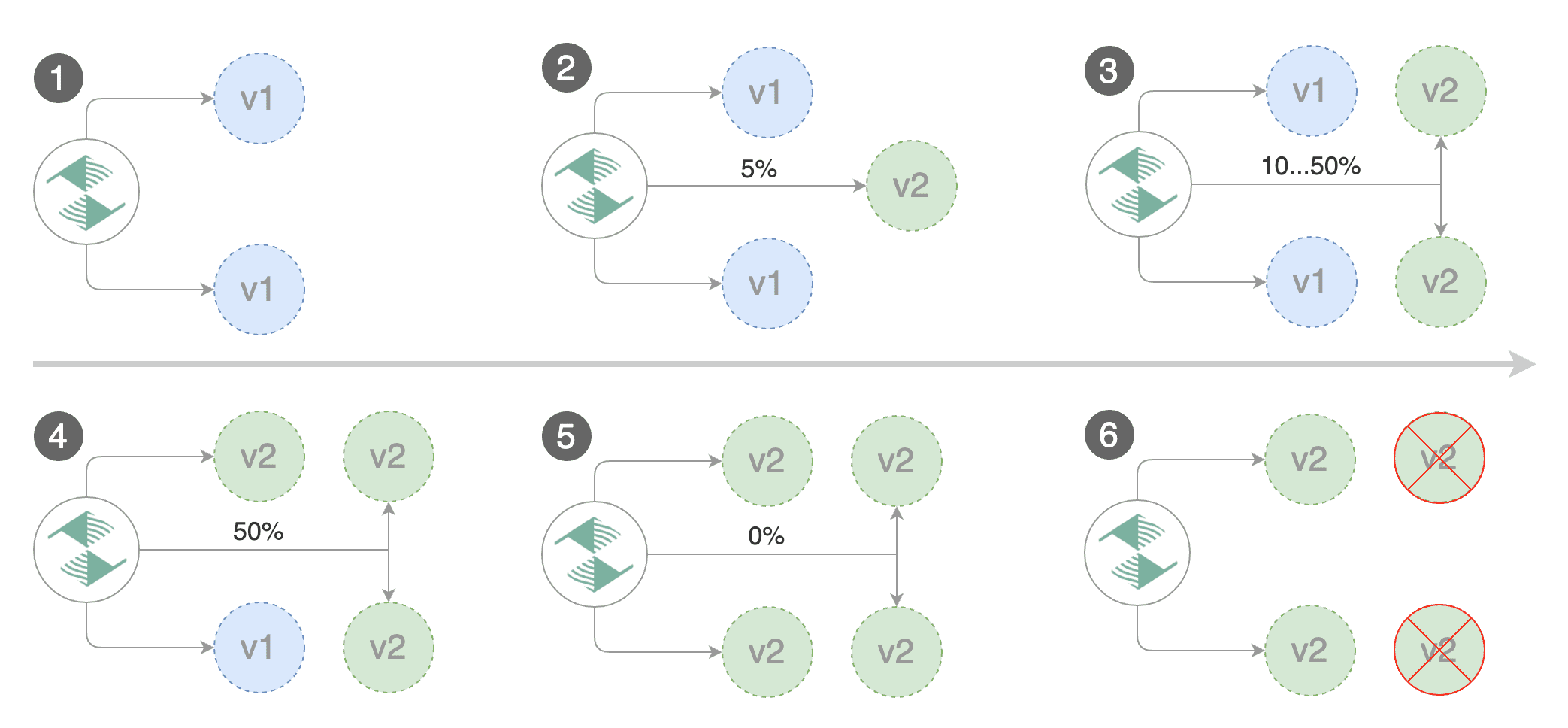
Trigger a canary deployment by updating the container image:
kubectl -n test set image deployment/podinfo \
podinfod=ghcr.io/stefanprodan/podinfo:6.0.1
Flagger detects that the deployment revision changed and starts a new rollout:
kubectl -n test describe canary/podinfo
Status:
Canary Weight: 0
Failed Checks: 0
Phase: Succeeded
Events:
New revision detected! Scaling up podinfo.test
Waiting for podinfo.test rollout to finish: 0 of 1 updated replicas are available
Pre-rollout check acceptance-test passed
Advance podinfo.test canary weight 5
Advance podinfo.test canary weight 10
Advance podinfo.test canary weight 15
Advance podinfo.test canary weight 20
Advance podinfo.test canary weight 25
Waiting for podinfo.test rollout to finish: 1 of 2 updated replicas are available
Advance podinfo.test canary weight 30
Advance podinfo.test canary weight 35
Advance podinfo.test canary weight 40
Advance podinfo.test canary weight 45
Advance podinfo.test canary weight 50
Copying podinfo.test template spec to podinfo-primary.test
Waiting for podinfo-primary.test rollout to finish: 1 of 2 updated replicas are available
Promotion completed! Scaling down podinfo.test
Note that if you apply new changes to the deployment during the canary analysis, Flagger will restart the analysis.
A canary deployment is triggered by changes in any of the following objects:
- Deployment PodSpec (container image, command, ports, env, resources, etc)
- ConfigMaps mounted as volumes or mapped to environment variables
- Secrets mounted as volumes or mapped to environment variables
You can monitor all canaries with:
watch kubectl get canaries --all-namespaces
NAMESPACE NAME STATUS WEIGHT LASTTRANSITIONTIME
test podinfo Progressing 15 2019-06-30T14:05:07Z
prod frontend Succeeded 0 2019-06-30T16:15:07Z
prod backend Failed 0 2019-06-30T17:05:07Z
Automated rollback
During the canary analysis you can generate HTTP 500 errors and high latency to test if Flagger pauses and rolls back the faulted version.
Trigger another canary deployment:
kubectl -n test set image deployment/podinfo \
podinfod=ghcr.io/stefanprodan/podinfo:6.0.2
Exec into the load tester pod with:
kubectl -n test exec -it flagger-loadtester-xx-xx sh
Generate HTTP 500 errors:
watch -n 1 curl http://podinfo-canary.test:9898/status/500
Generate latency:
watch -n 1 curl http://podinfo-canary.test:9898/delay/1
When the number of failed checks reaches the canary analysis threshold, the traffic is routed back to the primary, the canary is scaled to zero and the rollout is marked as failed.
kubectl -n test describe canary/podinfo
Status:
Canary Weight: 0
Failed Checks: 10
Phase: Failed
Events:
Starting canary analysis for podinfo.test
Pre-rollout check acceptance-test passed
Advance podinfo.test canary weight 5
Advance podinfo.test canary weight 10
Advance podinfo.test canary weight 15
Halt podinfo.test advancement success rate 69.17% < 99%
Halt podinfo.test advancement success rate 61.39% < 99%
Halt podinfo.test advancement success rate 55.06% < 99%
Halt podinfo.test advancement request duration 1.20s > 0.5s
Halt podinfo.test advancement request duration 1.45s > 0.5s
Rolling back podinfo.test failed checks threshold reached 5
Canary failed! Scaling down podinfo.test
The above procedures can be extended with custom metrics checks, webhooks, manual promotion approval and Slack or MS Teams notifications.