You are viewing documentation for Flux version: 2.1
Version 2.1 of the documentation is no longer actively maintained. The site that you are currently viewing is an archived snapshot. For up-to-date documentation, see the latest version.
Linkerd Canary Deployments
This guide shows you how to use Linkerd and Flagger to automate canary deployments.
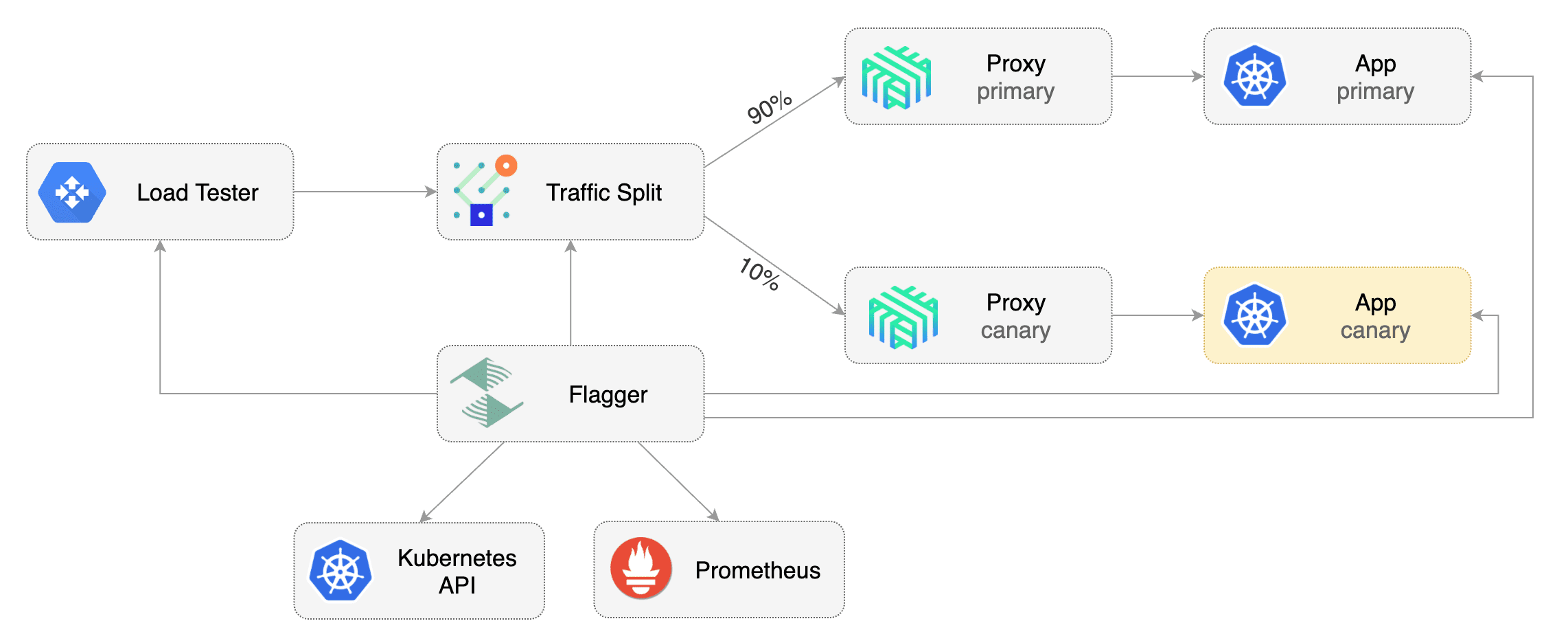
Prerequisites
Flagger requires a Kubernetes cluster v1.16 or newer and Linkerd 2.10 or newer.
Install Linkerd and Prometheus (part of Linkerd Viz):
# For linkerd versions 2.12 and later, the CRDs need to be installed beforehand
linkerd install --crds | kubectl apply -f -
linkerd install | kubectl apply -f -
linkerd viz install | kubectl apply -f -
# For linkerd versions 2.12 and later, the SMI extension needs to be install in
# order to enable TrafficSplits
curl -sL https://linkerd.github.io/linkerd-smi/install | sh
linkerd smi install | kubectl apply -f -
Install Flagger in the flagger-system namespace:
kubectl apply -k github.com/fluxcd/flagger//kustomize/linkerd
If you prefer Helm, these are the commands to install Linkerd, Linkerd Viz, Linkerd-SMI and Flagger:
helm repo add linkerd https://helm.linkerd.io/stable
helm install linkerd-crds linkerd/linkerd-crds -n linkerd --create-namespace
# See https://linkerd.io/2/tasks/generate-certificates/ for how to generate the
# certs referred below
helm install linkerd-control-plane linkerd/linkerd-control-plane \
-n linkerd \
--set-file identityTrustAnchorsPEM=ca.crt \
--set-file identity.issuer.tls.crtPEM=issuer.crt \
--set-file identity.issuer.tls.keyPEM=issuer.key \
helm install linkerd-viz linkerd/linkerd-viz -n linkerd-viz --create-namespace
helm repo add l5d-smi https://linkerd.github.io/linkerd-smi
helm install linkerd-smi l5d-smi/linkerd-smi -n linkerd-smi --create-namespace
# Note that linkerdAuthPolicy.create=true is only required for Linkerd 2.12 and
# later
helm install flagger flagger/flagger \
--namespace flagger-system \
--set meshProvider=linkerd \
--set metricsServer=http://prometheus.linkerd-viz:9090 \
--set linkerdAuthPolicy.create=true
Bootstrap
Flagger takes a Kubernetes deployment and optionally a horizontal pod autoscaler (HPA), then creates a series of objects (Kubernetes deployments, ClusterIP services and SMI traffic split). These objects expose the application inside the mesh and drive the canary analysis and promotion.
Create a test namespace and enable Linkerd proxy injection:
kubectl create ns test
kubectl annotate namespace test linkerd.io/inject=enabled
Install the load testing service to generate traffic during the canary analysis:
kubectl apply -k https://github.com/fluxcd/flagger//kustomize/tester?ref=main
Create a deployment and a horizontal pod autoscaler:
kubectl apply -k https://github.com/fluxcd/flagger//kustomize/podinfo?ref=main
Create a canary custom resource for the podinfo deployment:
apiVersion: flagger.app/v1beta1
kind: Canary
metadata:
name: podinfo
namespace: test
spec:
# deployment reference
targetRef:
apiVersion: apps/v1
kind: Deployment
name: podinfo
# HPA reference (optional)
autoscalerRef:
apiVersion: autoscaling/v2beta2
kind: HorizontalPodAutoscaler
name: podinfo
# the maximum time in seconds for the canary deployment
# to make progress before it is rollback (default 600s)
progressDeadlineSeconds: 60
service:
# ClusterIP port number
port: 9898
# container port number or name (optional)
targetPort: 9898
analysis:
# schedule interval (default 60s)
interval: 30s
# max number of failed metric checks before rollback
threshold: 5
# max traffic percentage routed to canary
# percentage (0-100)
maxWeight: 50
# canary increment step
# percentage (0-100)
stepWeight: 5
# Linkerd Prometheus checks
metrics:
- name: request-success-rate
# minimum req success rate (non 5xx responses)
# percentage (0-100)
thresholdRange:
min: 99
interval: 1m
- name: request-duration
# maximum req duration P99
# milliseconds
thresholdRange:
max: 500
interval: 30s
# testing (optional)
webhooks:
- name: acceptance-test
type: pre-rollout
url: http://flagger-loadtester.test/
timeout: 30s
metadata:
type: bash
cmd: "curl -sd 'test' http://podinfo-canary.test:9898/token | grep token"
- name: load-test
type: rollout
url: http://flagger-loadtester.test/
metadata:
cmd: "hey -z 2m -q 10 -c 2 http://podinfo-canary.test:9898/"
Save the above resource as podinfo-canary.yaml and then apply it:
kubectl apply -f ./podinfo-canary.yaml
When the canary analysis starts, Flagger will call the pre-rollout webhooks before routing traffic to the canary. The canary analysis will run for five minutes while validating the HTTP metrics and rollout hooks every half a minute.
After a couple of seconds Flagger will create the canary objects:
# applied
deployment.apps/podinfo
horizontalpodautoscaler.autoscaling/podinfo
ingresses.extensions/podinfo
canary.flagger.app/podinfo
# generated
deployment.apps/podinfo-primary
horizontalpodautoscaler.autoscaling/podinfo-primary
service/podinfo
service/podinfo-canary
service/podinfo-primary
trafficsplits.split.smi-spec.io/podinfo
After the bootstrap, the podinfo deployment will be scaled to zero and the traffic to podinfo.test will be routed to the primary pods. During the canary analysis, the podinfo-canary.test address can be used to target directly the canary pods.
Automated canary promotion
Flagger implements a control loop that gradually shifts traffic to the canary while measuring key performance indicators like HTTP requests success rate, requests average duration and pod health. Based on analysis of the KPIs a canary is promoted or aborted, and the analysis result is published to Slack.
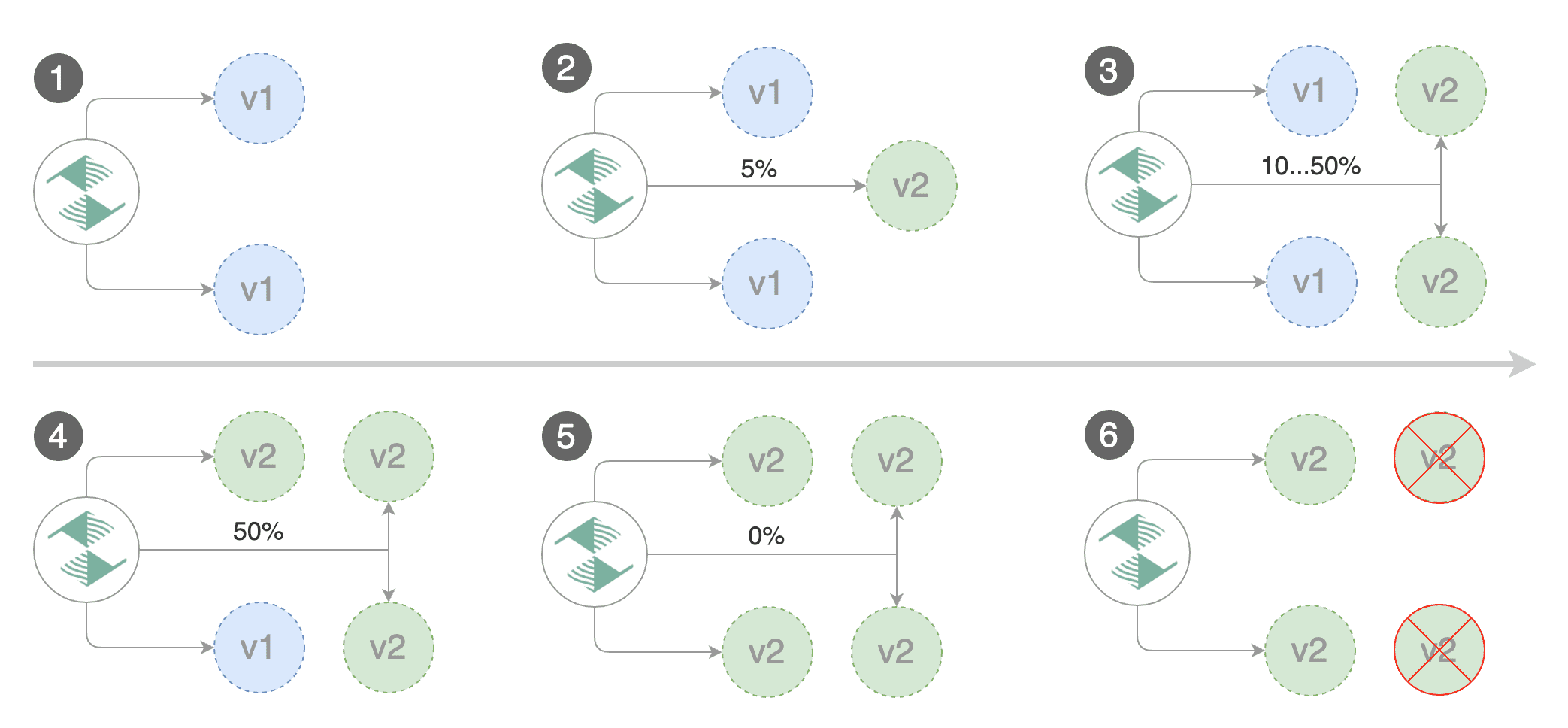
Trigger a canary deployment by updating the container image:
kubectl -n test set image deployment/podinfo \
podinfod=ghcr.io/stefanprodan/podinfo:6.0.1
Flagger detects that the deployment revision changed and starts a new rollout:
kubectl -n test describe canary/podinfo
Status:
Canary Weight: 0
Failed Checks: 0
Phase: Succeeded
Events:
New revision detected! Scaling up podinfo.test
Waiting for podinfo.test rollout to finish: 0 of 1 updated replicas are available
Pre-rollout check acceptance-test passed
Advance podinfo.test canary weight 5
Advance podinfo.test canary weight 10
Advance podinfo.test canary weight 15
Advance podinfo.test canary weight 20
Advance podinfo.test canary weight 25
Waiting for podinfo.test rollout to finish: 1 of 2 updated replicas are available
Advance podinfo.test canary weight 30
Advance podinfo.test canary weight 35
Advance podinfo.test canary weight 40
Advance podinfo.test canary weight 45
Advance podinfo.test canary weight 50
Copying podinfo.test template spec to podinfo-primary.test
Waiting for podinfo-primary.test rollout to finish: 1 of 2 updated replicas are available
Promotion completed! Scaling down podinfo.test
Note that if you apply new changes to the deployment during the canary analysis, Flagger will restart the analysis.
A canary deployment is triggered by changes in any of the following objects:
- Deployment PodSpec (container image, command, ports, env, resources, etc)
- ConfigMaps mounted as volumes or mapped to environment variables
- Secrets mounted as volumes or mapped to environment variables
You can monitor all canaries with:
watch kubectl get canaries --all-namespaces
NAMESPACE NAME STATUS WEIGHT LASTTRANSITIONTIME
test podinfo Progressing 15 2019-06-30T14:05:07Z
prod frontend Succeeded 0 2019-06-30T16:15:07Z
prod backend Failed 0 2019-06-30T17:05:07Z
Automated rollback
During the canary analysis you can generate HTTP 500 errors and high latency to test if Flagger pauses and rolls back the faulted version.
Trigger another canary deployment:
kubectl -n test set image deployment/podinfo \
podinfod=ghcr.io/stefanprodan/podinfo:6.0.2
Exec into the load tester pod with:
kubectl -n test exec -it flagger-loadtester-xx-xx sh
Generate HTTP 500 errors:
watch -n 1 curl http://podinfo-canary.test:9898/status/500
Generate latency:
watch -n 1 curl http://podinfo-canary.test:9898/delay/1
When the number of failed checks reaches the canary analysis threshold, the traffic is routed back to the primary, the canary is scaled to zero and the rollout is marked as failed.
kubectl -n test describe canary/podinfo
Status:
Canary Weight: 0
Failed Checks: 10
Phase: Failed
Events:
Starting canary analysis for podinfo.test
Pre-rollout check acceptance-test passed
Advance podinfo.test canary weight 5
Advance podinfo.test canary weight 10
Advance podinfo.test canary weight 15
Halt podinfo.test advancement success rate 69.17% < 99%
Halt podinfo.test advancement success rate 61.39% < 99%
Halt podinfo.test advancement success rate 55.06% < 99%
Halt podinfo.test advancement request duration 1.20s > 0.5s
Halt podinfo.test advancement request duration 1.45s > 0.5s
Rolling back podinfo.test failed checks threshold reached 5
Canary failed! Scaling down podinfo.test
Custom metrics
The canary analysis can be extended with Prometheus queries.
Let’s a define a check for not found errors. Edit the canary analysis and add the following metric:
analysis:
metrics:
- name: "404s percentage"
threshold: 3
query: |
100 - sum(
rate(
response_total{
namespace="test",
deployment="podinfo",
status_code!="404",
direction="inbound"
}[1m]
)
)
/
sum(
rate(
response_total{
namespace="test",
deployment="podinfo",
direction="inbound"
}[1m]
)
)
* 100
The above configuration validates the canary version by checking if the HTTP 404 req/sec percentage is below three percent of the total traffic. If the 404s rate reaches the 3% threshold, then the analysis is aborted and the canary is marked as failed.
Trigger a canary deployment by updating the container image:
kubectl -n test set image deployment/podinfo \
podinfod=ghcr.io/stefanprodan/podinfo:6.0.3
Generate 404s:
watch -n 1 curl http://podinfo-canary:9898/status/404
Watch Flagger logs:
kubectl -n linkerd logs deployment/flagger -f | jq .msg
Starting canary deployment for podinfo.test
Pre-rollout check acceptance-test passed
Advance podinfo.test canary weight 5
Halt podinfo.test advancement 404s percentage 6.20 > 3
Halt podinfo.test advancement 404s percentage 6.45 > 3
Halt podinfo.test advancement 404s percentage 7.22 > 3
Halt podinfo.test advancement 404s percentage 6.50 > 3
Halt podinfo.test advancement 404s percentage 6.34 > 3
Rolling back podinfo.test failed checks threshold reached 5
Canary failed! Scaling down podinfo.test
If you have Slack configured, Flagger will send a notification with the reason why the canary failed.
Linkerd Ingress
There are two ingress controllers that are compatible with both Flagger and Linkerd: NGINX and Gloo.
Install NGINX:
helm upgrade -i nginx-ingress stable/nginx-ingress \
--namespace ingress-nginx
Create an ingress definition for podinfo that rewrites the incoming header to the internal service name (required by Linkerd):
apiVersion: extensions/v1beta1
kind: Ingress
metadata:
name: podinfo
namespace: test
labels:
app: podinfo
annotations:
kubernetes.io/ingress.class: "nginx"
nginx.ingress.kubernetes.io/configuration-snippet: |
proxy_set_header l5d-dst-override $service_name.$namespace.svc.cluster.local:9898;
proxy_hide_header l5d-remote-ip;
proxy_hide_header l5d-server-id;
spec:
rules:
- host: app.example.com
http:
paths:
- backend:
serviceName: podinfo
servicePort: 9898
When using an ingress controller, the Linkerd traffic split does not apply to incoming traffic since NGINX in running outside of the mesh. In order to run a canary analysis for a frontend app, Flagger creates a shadow ingress and sets the NGINX specific annotations.
A/B Testing
Besides weighted routing, Flagger can be configured to route traffic to the canary based on HTTP match conditions. In an A/B testing scenario, you’ll be using HTTP headers or cookies to target a certain segment of your users. This is particularly useful for frontend applications that require session affinity.
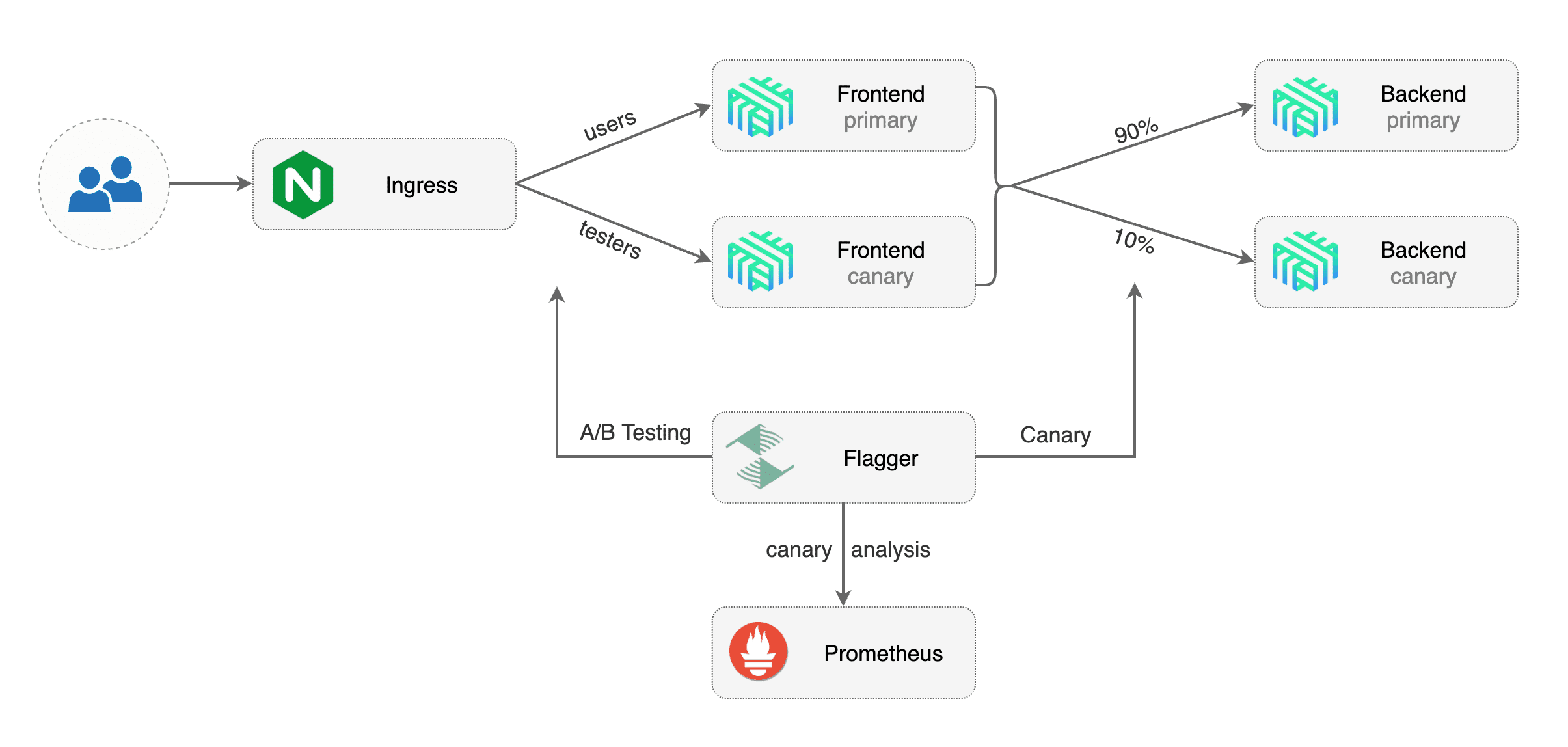
Edit podinfo canary analysis, set the provider to nginx, add the ingress reference, remove the max/step weight and add the match conditions and iterations:
apiVersion: flagger.app/v1beta1
kind: Canary
metadata:
name: podinfo
namespace: test
spec:
# ingress reference
provider: nginx
ingressRef:
apiVersion: extensions/v1beta1
kind: Ingress
name: podinfo
targetRef:
apiVersion: apps/v1
kind: Deployment
name: podinfo
autoscalerRef:
apiVersion: autoscaling/v2beta2
kind: HorizontalPodAutoscaler
name: podinfo
service:
# container port
port: 9898
analysis:
interval: 1m
threshold: 10
iterations: 10
match:
# curl -H 'X-Canary: always' http://app.example.com
- headers:
x-canary:
exact: "always"
# curl -b 'canary=always' http://app.example.com
- headers:
cookie:
exact: "canary"
# Linkerd Prometheus checks
metrics:
- name: request-success-rate
thresholdRange:
min: 99
interval: 1m
- name: request-duration
thresholdRange:
max: 500
interval: 30s
webhooks:
- name: acceptance-test
type: pre-rollout
url: http://flagger-loadtester.test/
timeout: 30s
metadata:
type: bash
cmd: "curl -sd 'test' http://podinfo-canary:9898/token | grep token"
- name: load-test
type: rollout
url: http://flagger-loadtester.test/
metadata:
cmd: "hey -z 2m -q 10 -c 2 -H 'Cookie: canary=always' http://app.example.com"
The above configuration will run an analysis for ten minutes targeting users that have a canary cookie set to always or those that call the service using the X-Canary: always header.
Note that the load test now targets the external address and uses the canary cookie.
Trigger a canary deployment by updating the container image:
kubectl -n test set image deployment/podinfo \
podinfod=ghcr.io/stefanprodan/podinfo:6.0.4
Flagger detects that the deployment revision changed and starts the A/B testing:
kubectl -n test describe canary/podinfo
Events:
Starting canary deployment for podinfo.test
Pre-rollout check acceptance-test passed
Advance podinfo.test canary iteration 1/10
Advance podinfo.test canary iteration 2/10
Advance podinfo.test canary iteration 3/10
Advance podinfo.test canary iteration 4/10
Advance podinfo.test canary iteration 5/10
Advance podinfo.test canary iteration 6/10
Advance podinfo.test canary iteration 7/10
Advance podinfo.test canary iteration 8/10
Advance podinfo.test canary iteration 9/10
Advance podinfo.test canary iteration 10/10
Copying podinfo.test template spec to podinfo-primary.test
Waiting for podinfo-primary.test rollout to finish: 1 of 2 updated replicas are available
Promotion completed! Scaling down podinfo.test
The above procedure can be extended with custom metrics checks, webhooks, manual promotion approval and Slack or MS Teams notifications.